Step 3: Approve or Reject Maps
The Approval page lists all the maps you have been requested to approve. If there none, you would receive a message No maps for approval. If you have the permissions, then you can click Show maps for all approvers and this will list all the maps that are currently awaiting approval.
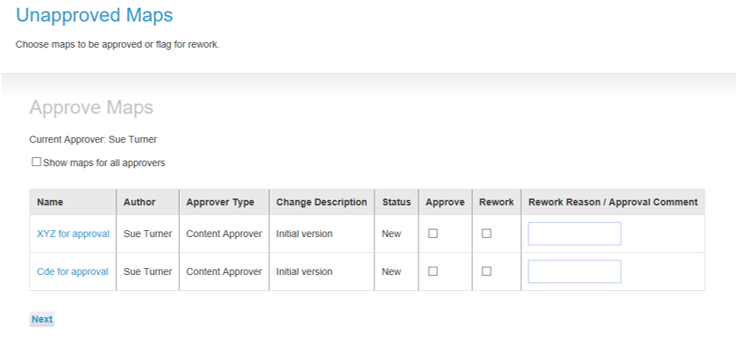
- Click on the name of the map to view the map. This will open the html in Prelive and should replicate how it will look when in live, including the Off-page connectors. If any Off-page connectors are missing, it could mean that the map it should link to is not in Prelive or the deliverable it should link to has a different name.
- If the map is correct, tick the box in the Approve column.
- If the map requires rework, tick the box in the Rework column. It may be useful to add a reason for rejecting the map.
- When you have completed your review, click Next.
- A Summary page appears.
- Click Confirm to confirm the list or Back to return to the list of maps to approve. You will be sent an email unless you untick the box at the bottom.
NOTE: This may be different from when the map was viewed in Sandpit as the deliverable may have linked to an entirely different map, which could be a first draft.
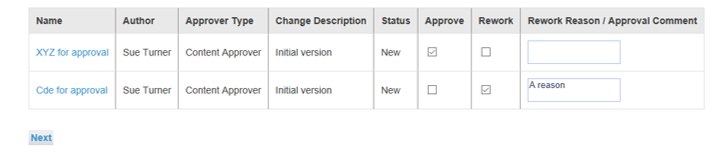
NOTE: You do not have to approve or reject all the maps in the list.
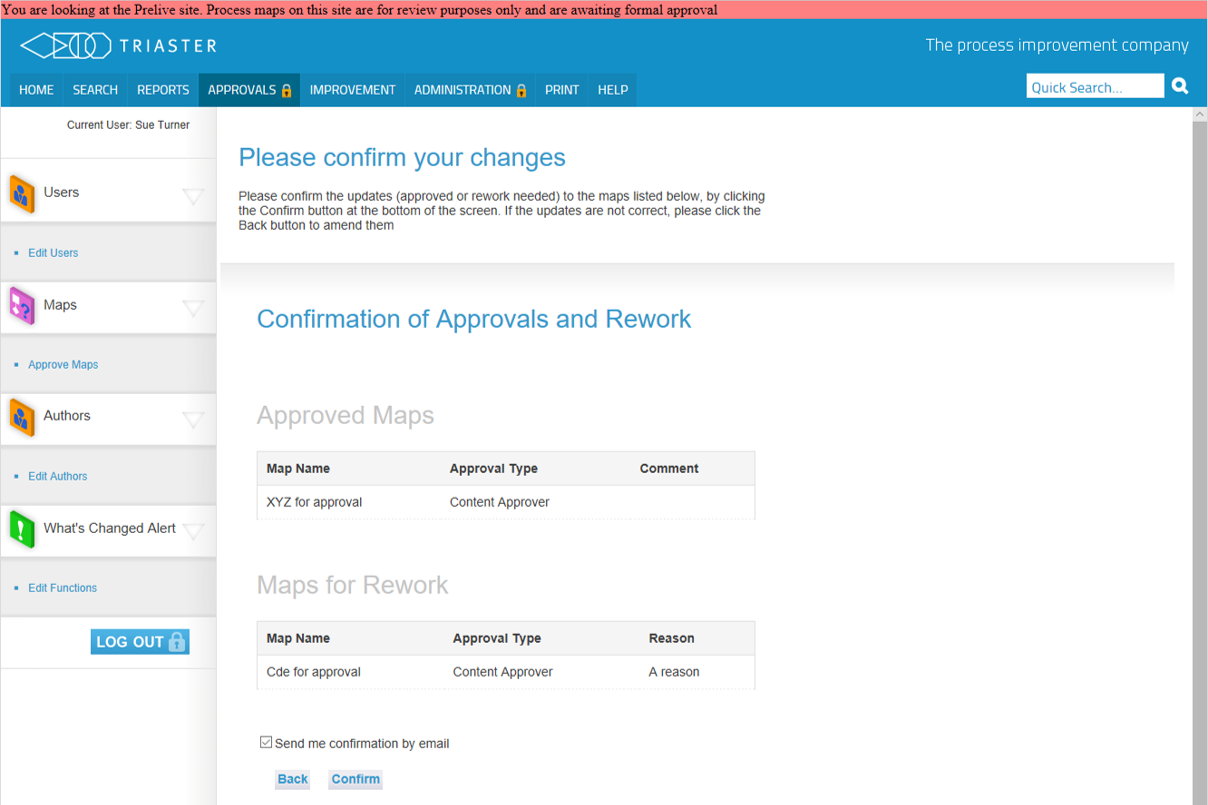
The map will only be published to the Live site when it has been approved by all the necessary Approvers.